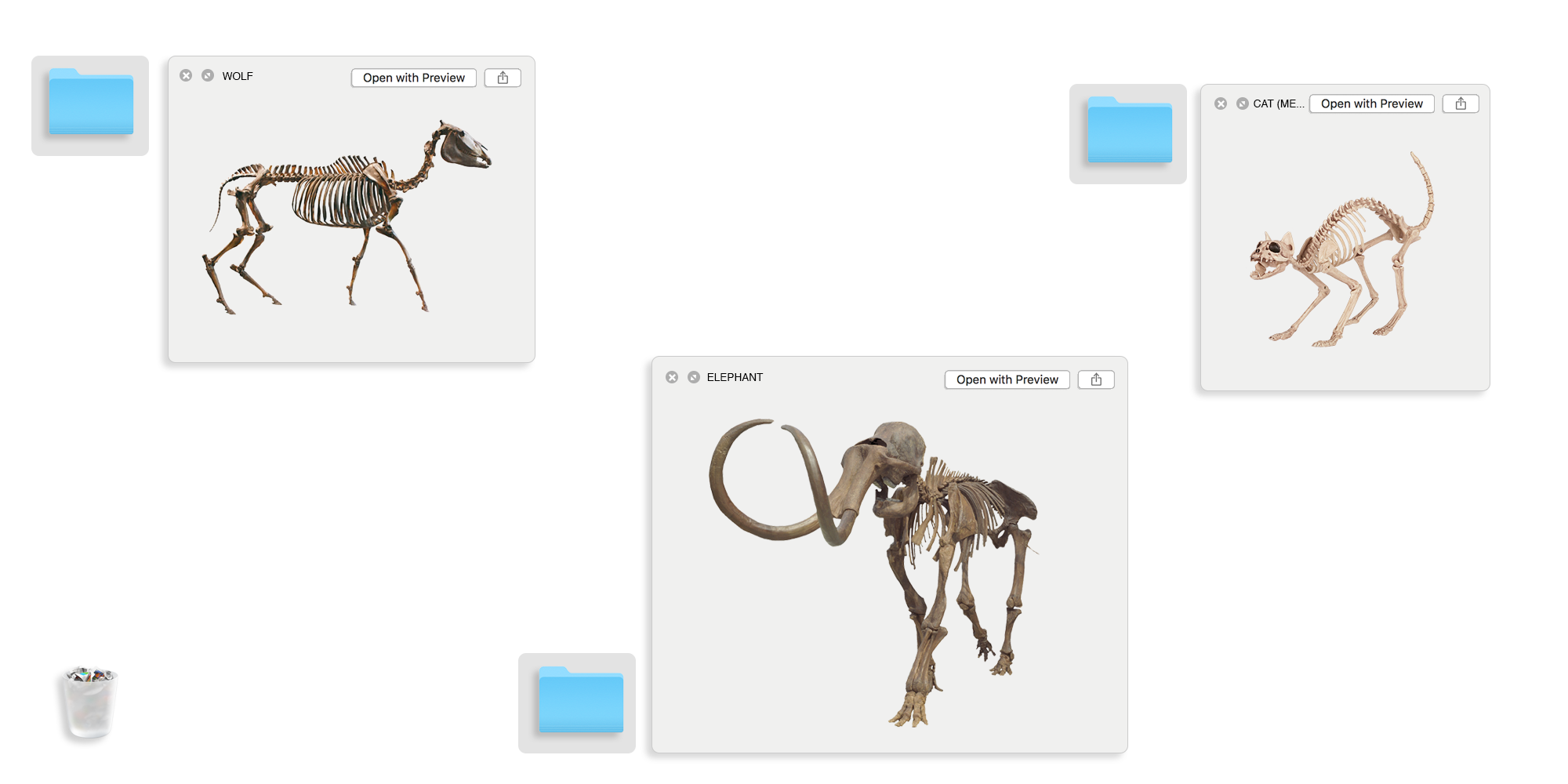How to archive your work digitally
Introduction
It’s easy to assume that the internet is an unchanging, eternally available archive of information—including the work of yours that lives online, be it articles you’ve written, illustrations or photos you’ve had published, or even just that portfolio site you set up a few years back. The reality is that the web and the websites it’s made up of are constantly being updated, redesigned, and worse, disappearing. Because of this, taking a more proactive approach to digitally documenting your work in its original form—whether the work is digital or physical in nature—can help with both your portfolio and your peace of mind.
During the last decade I’ve spent as a writer and editor who primarily publishes work online, I’ve been guilty of solely thinking about my future work. But recently, after recognizing how much work I’d lost to the ever-shifting web, I developed a simple system that helps me to both archive and keep track of my published writing. Unexpectedly, this process has helped me to value my work in more nuanced and productive ways. The process has filled me with unexpected gratitude thanks to the holistic view of my career it’s given me, and I hope that by learning from this guide, you can experience the benefits of archiving, too.
— Cedar Pasori
Get prepared to begin the archiving process

Set goals for what you want to achieve
It’s extremely valuable to define your goals for archiving at the very beginning, so that you have an easier time staying on track (and also staying motivated).
One of the possible benefits of archiving includes making it easier to update your portfolio. Additionally, getting into the habit of archiving your work as you make it will enable you to find past press clips and documentation from older projects if you find they become relevant for a new opportunity.
Additionally, keeping an up-to-date public portfolio of your work online is a key way to communicate your skills and be discovered (for more on this, read How to make a website for your creative work). Furthermore, keeping clips (screenshots and/or PDFs) of online publications that include your work can help to validate public profiles like your Wikipedia page or LinkedIn.
The process of archiving your work can also provide productive hindsight, and even help you break out of a creative rut. Re-familiarizing yourself with your past work—some of which you may have forgotten about—can be a powerful process. Taking a moment to review and collect what you’ve done in the past can remind you of your creative and professional evolution, and can even give you clues for what kinds of work to pursue next. Plus, if you’re looking for new ways to communicate the value of your work, or if you’re thinking about writing a new artist statement, the archiving process will be an immensely helpful way to take stock of your accomplishments.
Lastly, archiving ensures that you don’t lose access to work. Practically speaking, websites, social media platforms, and media outlets tend to evolve, change hands, or even shut down. And, if you’re making physical work or publishing articles in print, it can be just as easy to lose access to (or more likely, lose track of) this kind of work. By taking the time to have all of your work and press clips safely documented and at your disposal, you can be your own best advocate in the long run.
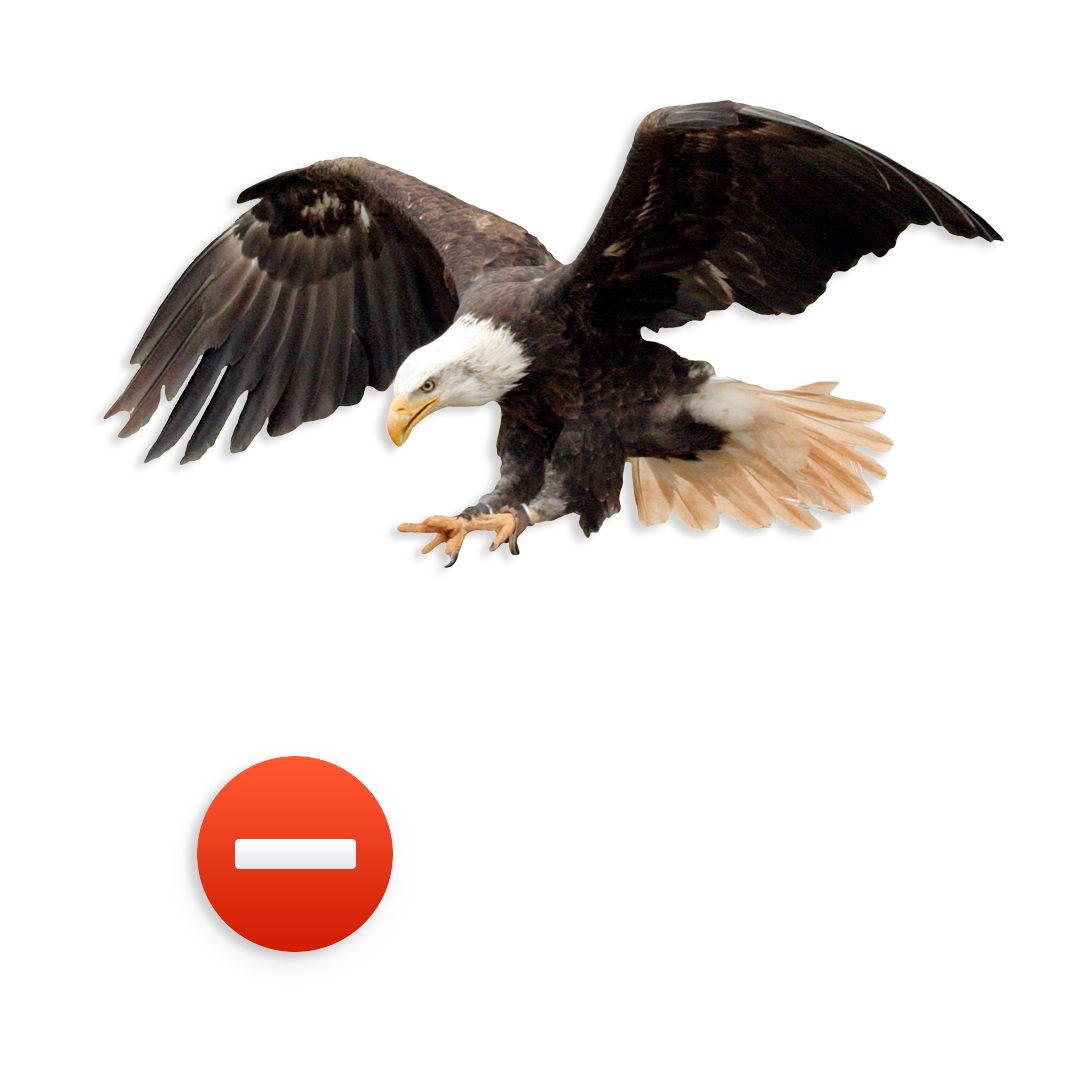
The first step in archiving your work will be to create a “master” spreadsheet, or use a productivity tracker (like Asana or Trello), to start a list of all the work you’d like to archive.
Start by noting the following for each work, which can be translated to spreadsheet columns:
- The name of the work (or a reference name for it)
- The approximate date it was created or published/released
- The client, outlet, gallery, or similar partner
- A URL (N/A for physical work)
- Whether archiving the work will require physical and/or digital documentation
You may also want to note:
- The project that the work was a part of
- The medium or type of work
- Any other miscellaneous or obscure details, including the existence of process materials or notable press
This will help you define the scope of your archiving project, and will help you break the work down into manageable chunks. If you have work that you want or need to showcase more immediately, put it towards the top of your list. If you want to start at the beginning and go chronologically, do that.
Use the list of work to get a sense of how you’ll want to organize your archive
Create organizational folders that make it easier to retrieve files in the future. Here are some organizational structures that could help you break up your work into folders, depending on your preference/way of working:
- Year
- Client
- Project
- Genre/type of work
Decide on a file-naming structure—ideally one that’s easily searchable and understandable to you. An example might be: PROJECT NAME_CLIENT_YEAR.pdf.

In addition to your master spreadsheet and/or productivity tracker, get the tools below ready for the archiving process:
- A fail-proof file-storage system: Consider choosing a cloud-based storage solution, like Dropbox or Google Drive, so that none of your work gets potentially lost to a computer or hard drive malfunction. For more on best-practices for backing up your files, see this article.
- A tool to screen-capture your digital work: Tools like Google Chrome’s Full Page Screen Capture plugin, FastStone Capture, SnagIt, or Nimbus Screenshot will be key for capturing PNG and/or PDF files of your online work.
- A tool to video-capture any interactive digital works: There are a number of ways to record work in action on your computer screen as a .mov or GIF. This can be helpful if you want to digitally archive a moving image file to show things like a scrolling screen or the navigation and styling of a website. iOS 10 and later allows you to enable screen-recording quite easily on newer versions of the iPhone, iPad, or iPod touch. There’s also a lot of software that does this across both Mac and PC.
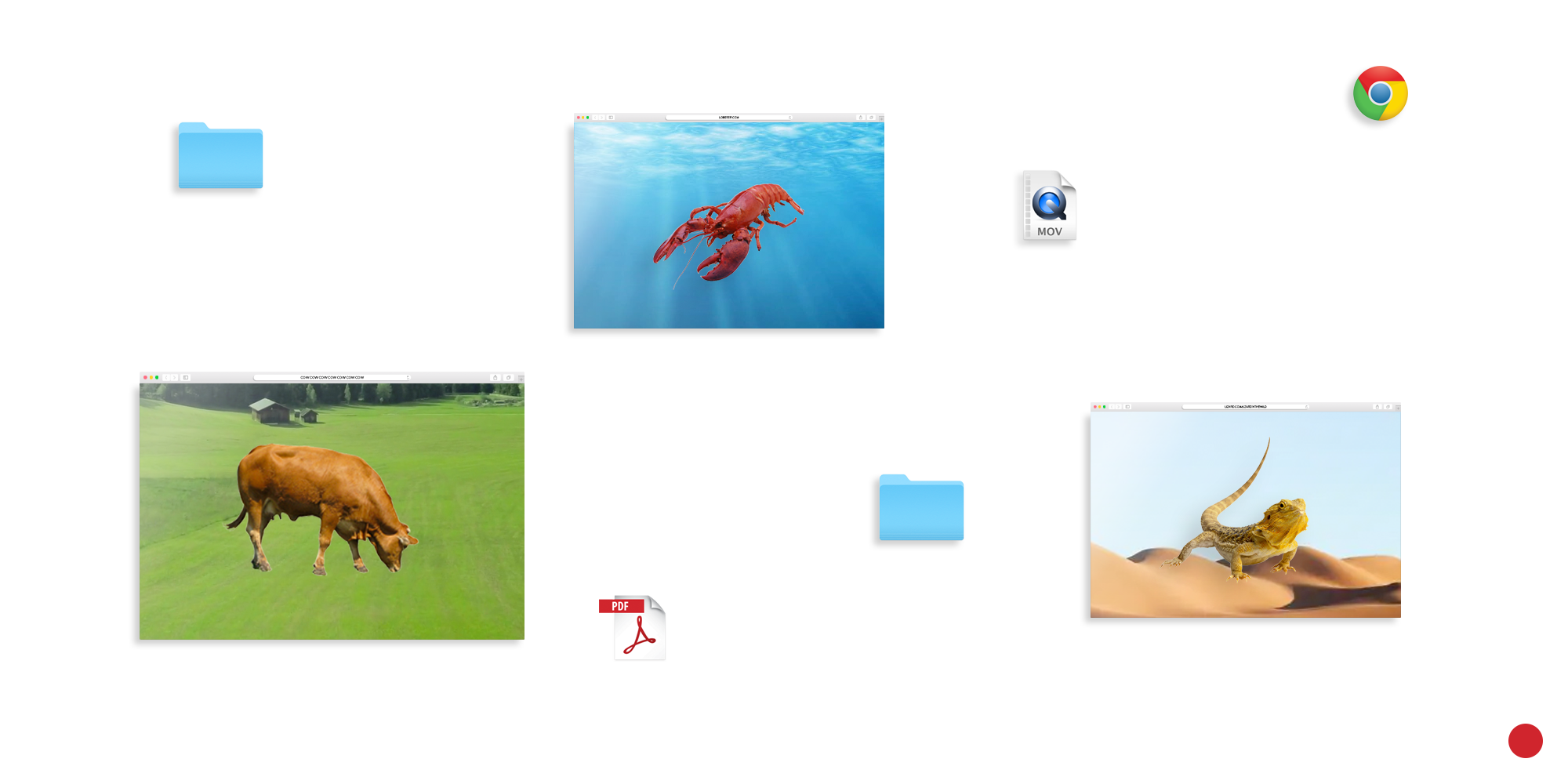
Archive the digital work
Begin the capturing and filing process
Start with the first item in your master spreadsheet. Using your chosen screen-capture or screen-recording tool, go to the URL you want to “capture.” Download both the PDF and PNG files (if your tool has the option to save both), rename them based on your chosen file naming scheme, and place the files into their correct folders. This is also the time to capture positive press about the work you’re archiving, process documentation, or anything else worth saving. If helpful, you can create a folder within the work’s main folder labeled “Press,” “Process documentation,” etc.
If your files already exist in digital form, such as digital photography, animations, or video, you’ll be able to go straight to gathering your files and renaming them for their various folders, as long as they are already uploaded to your computer. However, if these assets live on websites or have been sourced and embedded in ways that you’d like to document, consider screen-capturing them.
Once you get your system in place, you will get into the flow. Keep moving through your master spreadsheet, leaving notes if there is a physical element of any work that needs to be documented.
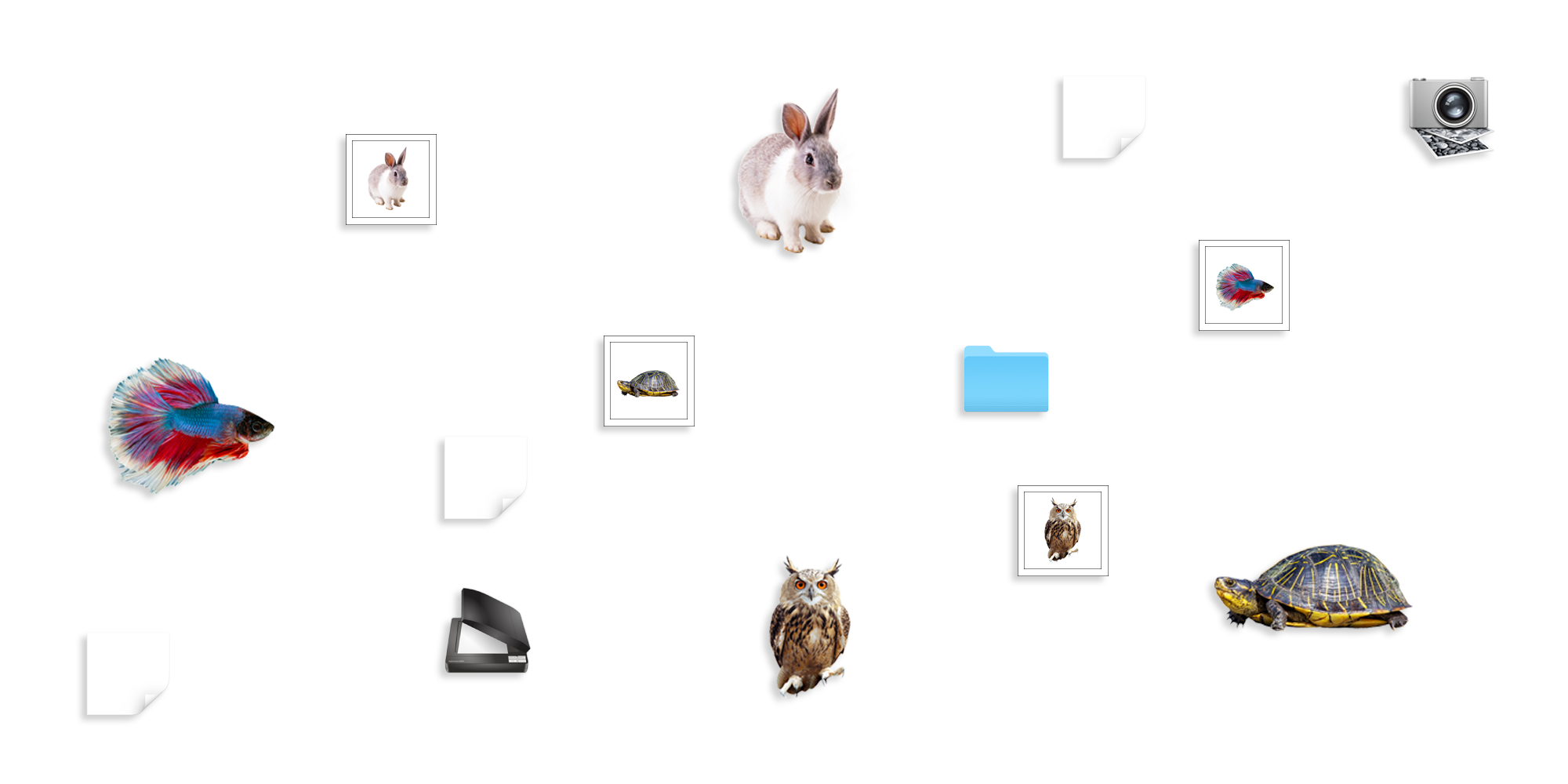
Archive the physical work
Gather everything first
After completing the archiving process for your digital work, you should have a clear list of any physical work that needs to be documented. Start this process by gathering all of your physical artworks, press clips, printed publications, etc. in one place. This helps you then divide what you need to photograph or scan.
Determine the presentation style
Come up with your preferred direction for how you want the physical work to be presented digitally. Will iPhone photos suffice, or do you need professional images? Do you want individual pieces to look uniform, whether they be book covers or pieces of art or furniture? Will you use a white backdrop each time, will you simply use natural light, and/or will you need to do any image editing? It can be helpful to gather reference images in order to help you determine how you’d like your final files to appear.
Figure out a cost-effective method of capturing
If you have the ability to scan and photograph work on your own, then you’re in a great position. If not, consider asking a photographer friend for help (and providing them with detailed briefing information, such as page numbers, reference images, and angles), and/or see if your local shipping store has DIY scanning. Or, if you feel you need to hire someone to do this work for you, you could offer a work trade to lower or eliminate costs.
Receive and organize files
Once physical work has been captured, rename the files using your chosen file-naming scheme and sort them into the folders you’ve made.
Set yourself up for long-term success
Make archiving part of your creation process
If the last step of your typical working process is hitting “send” on an email, filing an invoice, or sharing work on social media, consider making the archiving process your true last step. If this seems impossible, then at minimum, write down your archiving process somewhere, so that if you neglect to archive for a long time, it will be easier for you to pick up where you left off.